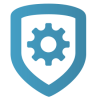Service Requests
Dealer Admin allows dealers to create service requests and assign them to technicians with the Tech APP.
View a Service Request
To view a service request and related information, complete the following steps.
On the home screen, tap My Service Requests.
In the To Do List, select a service request to view details.
To get directions, tap the Location icon. To call the customer, tap the Call icon.
To view the Customer Summary, tap Customer Information. To view Systems, tap System Information.
To return to the To Do List, tap the Back icon.
Add a Note
To add a note to a service request, complete the following steps.
Note: Technician notes can only be added to open service requests.
On the home screen, tap My Service Requests.
In the To Do List, select a service request to view details.
Tap Add Note.
Enter the note text and tap Save Note. Notes that are added to a service request after the first one are marked with date, time, and author.
To return to the To Do List, tap Back near the top of the screen.
Close a Service Request
To close a service request, complete the following steps.
On the home screen, tap My Service Requests.
In the To Do List, select the service request that you want to close.
Tap Close Request.
To return to the home page, tap Back near the top of the screen.
© Digital Monitoring Products, Inc.