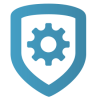Get Started
Tech APP (Automatic Panel Programming) enables technicians to configure, program, test, and troubleshoot systems with their mobile device.
To use Tech APP, you must download and install it from the Google Play store for Android or the App Store for iOS.
You must also have a username and password given to you by a Dealer Admin administrator. If you already have a Dealer Admin account, you can log in to Tech APP with your Dealer Admin credentials.
When you log in, the role assigned to you by a Dealer Admin administrator determines what you can see and program in Tech APP.
Sign In
Prefer a Video?
In this clip, we’ll show you how to sign in and view an existing system.
After you’ve installed Tech APP, complete the following steps to sign in.
Open Tech APP.
Enter your Email and Password.
If you want Tech APP to remember your email, turn on Remember Email.
Tap Log in.
If you leave Tech APP, you will be prompted to re-enter your password to unlock it.
To sign out of Tech APP, tap the Menu icon, then tap Log Out near the bottom of the menu.
Enable a Fingerprint or Pin Login
To enable fingerprint or pin login, tap the Menu icon, then select My Settings. To log in with your fingerprint, switch on Fingerprint Login. To log in with a 6-digit pin, switch on Pin Login.
If you enable both Fingerprint Login and Pin Login, Tech APP will use Fingerprint Login as the default login method.
Caution: Tech APP supports only one fingerprint and pin login per device. If you use the app on a shared device, fingerprint or pin login can be used to unlock any Tech APP account that is logged in on that device.
Reset Your Password
To reset your password, tap Forgot password near the bottom of the login screen. Enter your email and tap Reset my password. An email is sent containing a new auto-generated password.