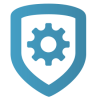Access Control Doors
For quick reference when programming devices, zones, or outputs, see the Quick Programming Reference Guide. For complete information, refer to the appropriate installation and programming guides from DMP.com/resources.
To add an access door to be managed in Virtual Keypad, complete the following steps:
Add the Device
Go to Customers.
Select the system name.
In the menu, go to Full Programming.
Expand Device Setup.
Select Add Device.
In Device Name, give the door a name according to its location or purpose.
In Device Type, select Door.
To make the door a private door that can only be accessed by the profiles it’s assigned to, turn on Private Door.
In Device Communication Type, select the appropriate connection for the door.
Configure other options as needed.
To add a card format, expand Card Formats, select Add Card Format, and configure the options as needed.
Select Send Device Setup.
Add the Door to Virtual Keypad
In the menu, go to System Information and select Edit.
Go to Virtual Keypad Access.
In Door Control, select Add.
Select the doors that you want to add, then select OK.
Select Save.
Configure Profile Options
In the menu, go to Profiles.
In the row of the profile that you want to edit, select the Settings icon. Otherwise, create a new profile.
In Access Areas, select the areas that you want profile users to have the ability to access.
If necessary, go to Private Doors and select the doors that you want profile users to access.
In Options, select the access control options that you want profile users to have. For more information, refer to Access Control Profile Options.
Select Send Changes to System.
Access Control Profile Options
These access control options allow profile members to perform the following actions:
Door Lock/Unlock—Lock and unlock doors.
Door Access—Temporarily unlock a door for access.
Lockdown—Initiate a lockdown.
Sensor Reset—Reset all system sensors. A sensor reset is required for system restoral after a lockdown is ended (Lockdown Override).
Lockdown Override—End a lockdown and restore the system. Sensor Reset is also required to override a lockdown.
Anti-Passback—Require anti-passback. Profile members are required to properly exit (egress) an area previously accessed. Users cannot re-access the area until they properly exit it. Egress Areas are configured in Device Setup.
Card Plus PIN—Require Card Plus PIN. Profile members are required to use two access methods to operate the system from a keypad. The first method must be a credential such as a proximity patch, card, or key fob. The second method must be a PIN number entered at the keypad.
Dual Authority—Require Dual Authority. Two user codes must be entered within 30 seconds of each other at a system keypad to arm or disarm a specific area. Dual Authority must be enabled in Area Information to use this feature.